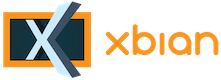
+- Forum (http://forum.xbian.org)
+-- Forum: Software (/forum-6.html)
+--- Forum: Kodi (/forum-18.html)
+---- Forum: Kodi Settings (/forum-36.html)
+---- Thread: [SOLVED] Set preferred video modes and upscale content (/thread-140.html)
Set preferred video modes and upscale content - Bytec - 29th Dec, 2012 02:23 AM
Hello!
I'm running Xbian Alpha 3 on my Raspbery Pi B model (512MB).
My FullHD TV also supports 720p modes, but it's video processor is not so good at up-scaling, so I would like my Raspberry Pi to up-scale everything to 1080p and set appropriate TV mode that matches video frame rate.
These are the modes I would like to use for output depending on video frame rate:
- mode 16: 1920x1080 @ 60Hz, progressive
- mode 31: 1920x1080 @ 50Hz, progressive
- mode 32: 1920x1080 @ 24Hz, progressive
- mode 33: 1920x1080 @ 25Hz, progressive
- mode 34: 1920x1080 @ 30Hz, progressive
Is there a way to configure XBMC that way and if so how do I do it.
---------------
I managed to solve this problem by dumping EDID data ('./tvservice -d edid.dat') and later editing it so that only 1080p and 1080i modes with various frame rates seem to be supported by the display.
Added 'hdmi_edid_file=1' to my config.txt so that modified EDID data is loaded on boot.
So now I can play DVD-Video remuxed file and get 1080p (upscaled SD content) output from my Raspberry Pi. Smile
I used this tool: Advanced EDID Editor software
Available here: http://www.lightware.eu/index.php/support/downloads
RE: Set preferred video modes and upscale content - Koenkk - 29th Dec, 2012 07:48 AM
TIP: If you want XBMC to use the 1080p GUI (instead of the 720P one by default) add "<guires>1080</guires>" (without the ") to your /home/xbian/.xbmc/userdata/advancedsettings.xml file. (however this is not the answer for your question).
You can set these settings in XBMC under System -> Settings -> System -> Video output.
RE: Set preferred video modes and upscale content - Bytec - 29th Dec, 2012 05:50 PM
I'm already running GUI in 1080p@60fps mode.
I've tried to set video settings in System -> Settings -> System -> Video output menu, but that does not seem to do exactly what I want.
Some older videos are still played in 720p mode, but I would like to upscale them to 1080p and then send to TV.
Can't find a way to automatically set output to only one of previously mentioned video modes (all 1080p) depending on content being played.
This is a part from my advancedsettings.xml file:
<video>
<vdpauscaling>true</vdpauscaling>
<enablehighqualityhwscalers>true</enablehighqualityhwscalers>
<autoscalemaxfps>60</autoscalemaxfps>
<adjustrefreshrate>
<override>
<fps>23.976</fps>
<refresh>24.0</refresh>
</override>
</adjustrefreshrate>
</video>
Is it correct?
If so, how to avoid 720p modes and output everything in 1080p but with appropriate frame rate that matches the source?
Re: Set preferred video modes and upscale content - rikardo1979 - 29th Dec, 2012 07:02 PM
im not sure if the RPi can upscale the video files,dunno
on my system upscale is always done by AV Receiver or TV depend on settings of those two devices
RE: Set preferred video modes and upscale content - Bytec - 5th Jan, 2013 02:18 AM
(29th Dec, 2012 07:02 PM)rikardo1979 Wrote: im not sure if the RPi can upscale the video files,dunno
on my system upscale is always done by AV Receiver or TV depend on settings of those two devices
I managed to solve this problem by dumping EDID data ('./tvservice -d edid.dat') and later editing it so that only 1080p and 1080i modes with various frame rates seem to be supported by the display.
Added 'hdmi_edid_file=1' to my config.txt so that modified EDID data is loaded on boot.
So now I can play DVD-Video remuxed file and get 1080p (upscaled SD content) output from my Raspberry Pi.

I used this tool: Advanced EDID Editor software
Available here: http://www.lightware.eu/index.php/support/downloads
Re: Set preferred video modes and upscale content - rikardo1979 - 5th Jan, 2013 02:54 AM
thanks for sharing with us as some one else may find it useful

-thx-