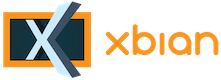
+- Forum (http://forum.xbian.org)
+-- Forum: Software (/forum-6.html)
+--- Forum: Configuration (/forum-17.html)
+--- Thread: recovery boot console (/thread-4079.html)
recovery boot console - griv - 25th Mar, 2020 12:03 AM
Hi,
Running an apt-get upgrade today and I seem to have messed up my rpi.
During the upgrade I had a message that something had failed (apologies I can't remember what) but I needed to run xbian-compress. Which I did however it never seemed to start correctly so when I cancelled it, I didn't select "reboot", but rather "return". After reading this thread: http://forum.xbian.org/thread-4029.html I think I've done something similar where @Nachteule noted "that was a really bad idea".
When I restarted my rpi I am now presented with the xbian recovery screen (attached photo).

I have also attached my cmdline.txt (with line breaks just to make it easier to compare) as that seems to be quite different to the one listed on the FAQ:
https://pastebin.com/1aNCUgiz
Some troubleshooting I have tried:
-I am unable to run apt to change the kernel
-I am unable to run any "xbian" aliases, I only seem to have three options of "reb", "rum" and "rch".
-I copied the default cmdline from the FAQ into my cmdline.txt and restarted but it got stuck on the splash screen at "init: running system"
Thanks in advance for any help.
RE: recovery boot console - gkusiak - 25th Mar, 2020 02:54 AM
(25th Mar, 2020 12:03 AM)griv Wrote: Hi,
Running an apt-get upgrade today and I seem to have messed up my rpi.
During the upgrade I had a message that something had failed (apologies I can't remember what) but I needed to run xbian-compress. Which I did however it never seemed to start correctly so when I cancelled it, I didn't select "reboot", but rather "return". After reading this thread: http://forum.xbian.org/thread-4029.html I think I've done something similar where @Nachteule noted "that was a really bad idea".
When I restarted my rpi I am now presented with the xbian recovery screen (attached photo).
I have also attached my cmdline.txt (with line breaks just to make it easier to compare) as that seems to be quite different to the one listed on the FAQ:
https://pastebin.com/1aNCUgiz
Some troubleshooting I have tried:
-I am unable to run apt to change the kernel
-I am unable to run any "xbian" aliases, I only seem to have three options of "reb", "rum" and "rch".
-I copied the default cmdline from the FAQ into my cmdline.txt and restarted but it got stuck on the splash screen at "init: running system"
Thanks in advance for any help.
I had the same issue (with that same version, IIRC).
You'll want to get a more current and correct one here:
https://sourceforge.net/projects/xbian/files/release/
yes, it means setting up your machine again, but with luck you've a backup snapshot in another place to make it fast/easy.
what I've learned from the exercise is:
1 - BACKUP!!!
2 - only do updates from within xbian. (Check for system updates...I'm afraid of Update_to_date)
add-on developers are still catching up to kodi 18.6, I think...but with the world self-isolating and social distancing, I expect kodi to make significant strides towards v19 over the next few months. The real issue is network admins keeping the data flowing to meet demand: Here in the Eastern Time zone of North America, between ~19:00 and 23:00 slowdowns are quite noticeable.
RE: recovery boot console - griv - 25th Mar, 2020 11:07 PM
Thanks for your reply, I was trying to avoid starting from scratch so I was doing some reading in this forum and found helpful advice, which was to copy an old boot partition (which I have from a year or so ago from my old SD card that this new SD is a copy of), so now I can boot up directly into a terminal (kodi doesn't start, though). On boot I get an error:
Terminal
/usr/bin/splash: line 73: /sbin/initctl: not found
After this error it asks me to login, so once I'm in the terminal all my data is there (which is good I guess...). However, I am unable to downgrade my kernel due to the following error:
Terminal
FATAL: you have LZ4 compression enabled, but
this is not longer supported by kernel v4.19.90+
Please recompress filesystem by running 'sudo xbian-compress'
this is not longer supported by kernel v4.19.90+
Please recompress filesystem by running 'sudo xbian-compress'
Now I don't want to run "xbian-compress" after reading in the previously mentioned thread @Nachteule saying it was a bad idea. However the kernel I am on is:
Terminal
xbian@xbian / $ sudo apt-cache policy linux-image-bcm2836
linux-image-bcm2836:
Installed: 4.19.90+-1576699354
Candidate: 4.19.90+-1576699354
Version table:
*** 4.19.90+-1576699354 500
500 http://apt.xbian.org stable/rpi2-stretch armhf Packages
100 /var/lib/dpkg/status
4.19.75+-1569331168 500
500 http://apt.xbian.org stable/rpi2-stretch armhf Packages
4.19.72+-1568320584 500
500 http://apt.xbian.org stable/rpi2-stretch armhf Packages
4.9.108+-1530490703 500
500 http://apt.xbian.org stable/armv7l-stretch armhf Packages
linux-image-bcm2836:
Installed: 4.19.90+-1576699354
Candidate: 4.19.90+-1576699354
Version table:
*** 4.19.90+-1576699354 500
500 http://apt.xbian.org stable/rpi2-stretch armhf Packages
100 /var/lib/dpkg/status
4.19.75+-1569331168 500
500 http://apt.xbian.org stable/rpi2-stretch armhf Packages
4.19.72+-1568320584 500
500 http://apt.xbian.org stable/rpi2-stretch armhf Packages
4.9.108+-1530490703 500
500 http://apt.xbian.org stable/armv7l-stretch armhf Packages
So I'm a bit confused whether I want the LZ4 compression or not? And whether or not to run xbian-compress in order to downgrade the kernel?
RE: recovery boot console - Nachteule - 25th Mar, 2020 11:25 PM
Quote:During the upgrade I had a message that something had failed (apologies I can't remember what) but I needed to run xbian-compress. Which I did however it never seemed to start correctly so when I cancelled it, I didn't select "reboot", but rather "return". After reading this thread: http://forum.xbian.org/thread-4029.html I think I've done something similar where @Nachteule noted "that was a really bad idea".
Sorry, but your information is unfortunately very incomplete, so it is not possible for me to tell you what went wrong with the update process
RE: recovery boot console - Nachteule - 25th Mar, 2020 11:30 PM
You have still Debian Stretch running. This is not longer supported since beginning of the year
Once again. Recent kernels DOES NOT SUPPORT LZ4 compression any more, so running xbian-compress is essential to keep XBian up2date
And
Terminal
/usr/bin/splash: line 73: /sbin/initctl: not found
tells me that something of your root fs has been damaged
The best would be download and flash new image and then make regular backups! (I suppose you NEVER made them before)
RE: recovery boot console - Nachteule - 25th Mar, 2020 11:43 PM
Another explanation for my statement "was a bad idea"
The user ignored the warning or installed the new kernel anyway. and thus the filesystem could not be mounted. THIS was the bad idea
RE: recovery boot console - griv - 26th Mar, 2020 12:29 AM
(25th Mar, 2020 11:43 PM)Nachteule Wrote: Another explanation for my statement "was a bad idea"
The user ignored the warning or installed the new kernel anyway. and thus the filesystem could not be mounted. THIS was the bad idea
Thanks for your replies.
This is what I have also done, ran an apt-get upgrade (including the kernel) and the kernel failed to upgrade and said I needed to run xbian-compress, and when I ran xbian-compress it never seemed to do anything so I cancelled and didn't reboot.
RE: recovery boot console - Nachteule - 26th Mar, 2020 01:01 AM
(26th Mar, 2020 12:29 AM)griv Wrote:(25th Mar, 2020 11:43 PM)Nachteule Wrote: Another explanation for my statement "was a bad idea"
The user ignored the warning or installed the new kernel anyway. and thus the filesystem could not be mounted. THIS was the bad idea
Thanks for your replies.
This is what I have also done, ran an apt-get upgrade (including the kernel) and the kernel failed to upgrade and said I needed to run xbian-compress, and when I ran xbian-compress it never seemed to do anything so I cancelled and didn't reboot.
Like I said, due to lack of information, I can't tell what went wrong.
Probably you shouldn't have stopped the compress process, because it can take some time to see any progress.
RE: recovery boot console - griv - 26th Mar, 2020 01:27 AM
No problem - I understand, thanks for your help.
RE: recovery boot console - griv - 30th Mar, 2020 12:21 AM
Just wanted to end this thread with my fix.
I ended up having to restore from a backup, then prevented the kernel from being updated via:
Terminal
echo "linux-image-bcm2836 hold" | sudo dpkg --set-selections
Then proceeded to upgrade everything else through apt-get as normal.
I should also for anyone reading - xbian-compress can certainly take a while to show any progress - it took hours to complete for me.
Thanks as always for the help, especially to @Nachteule as I read their solution in the previously mentioned thread.
RE: recovery boot console - Nachteule - 30th Mar, 2020 01:18 AM
FYI: There is a command for this, its called apt-mark
Code:
sudo apt-mark hold linux-image-bcm2836It should be noted, that after manually installing of a holded package this hold flag will be removed
RE: recovery boot console - charlie0214 - 2nd Mar, 2023 04:22 PM
To access the Recovery Boot Console, you can follow these general steps:
Restart your computer and press the appropriate key to access the boot menu. growdle io games
From the boot menu, select the option to boot into the Recovery Boot Console or a similar option such as Safe Mode. Once you have successfully booted into the Recovery Boot Console, you may be presented with a list of troubleshooting options to choose from.
Follow the on-screen instructions to troubleshoot and resolve any issues with your operating system.