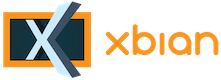
+- Forum (http://forum.xbian.org)
+-- Forum: Software (/forum-6.html)
+--- Forum: Installation (/forum-16.html)
+--- Thread: [IDEA] Boot XBian from USB (/thread-427.html)
RE: USB Installation - CurlyMo - 9th Mar, 2013 06:54 PM
@Namith, what usb stick did you use?
RE: USB Installation - namtih - 9th Mar, 2013 11:02 PM
It's this one:
http://www.amazon.de/Supertalent-Pico-C-Flash-Memory-USB-Stick/dp/B001BAW7P4
I will post a dd benchmark later as a unrar process is currently running.
I will also test the startup time.
(9th Mar, 2013 06:26 PM)rendez2k Wrote: Well, for me, its slower. Using a Class 4 SD Card and a Intergral USB 3 stick, it seems noticeably slower booting up. Trying a class 10 card now without USB.
An USB 3 stick slower than a Class 4 card!? No way.
RE: USB Installation - namtih - 10th Mar, 2013 12:23 AM
So here are the results:
Start time: ~28sec.
2.0 USB device (most important: no filesystem corruption!)
WRITE
Terminal
root@xbian ~ # dd if=/dev/sda2 of=/dev/null bs=32M count=10 iflag=direct
10+0 records in
10+0 records out
335544320 bytes (336 MB) copied, 11.0386 s, 30.4 MB/s
Terminal
root@xbian ~ # sudo hdparm -Tt /dev/sda2
/dev/sda2:
Timing cached reads: 478 MB in 2.00 seconds = 238.49 MB/sec
Timing buffered disk reads: 78 MB in 3.01 seconds = 25.89 MB/sec
Transcend Class 10 SD card
WRITE
Terminal
root@xbian ~ # dd if=/dev/mmcblk0p1 of=/dev/null bs=32M count=1 iflag=direct
1+0 records in
1+0 records out
33554432 bytes (34 MB) copied, 1.86267 s, 18.0 MB/s
Terminal
root@xbian ~ # sudo hdparm -Tt /dev/mmcblk0p1
/dev/mmcblk0p1:
Timing cached reads: 468 MB in 2.00 seconds = 233.57 MB/sec
Timing buffered disk reads: 34 MB in 2.36 seconds = 14.43 MB/sec
XBMC was stopped.
RE: USB Installation - CurlyMo - 10th Mar, 2013 01:04 AM
Boot time: 25s
2.0 USB DRIVE
WRITE
Terminal
root@xbian:~# dd if=/dev/sda1 of=/dev/null bs=32M count=10 iflag=direct
10+0 records in
10+0 records out
335544320 bytes (336 MB) copied, 15.534 s, 21.6 MB/s
READ
Terminal
root@xbian:~# sudo hdparm -Tt /dev/sda1
/dev/sda1:
Timing cached reads: 446 MB in 2.00 seconds = 223.02 MB/sec
Timing buffered disk reads: 58 MB in 3.07 seconds = 18.91 MB/sec
ICIDU 4GB class 10 card
WRITE
Terminal
root@xbian:~# dd if=/dev/mmcblk0p1 of=/dev/null bs=32M count=10 iflag=direct
10+0 records in
10+0 records out
335544320 bytes (336 MB) copied, 14.445 s, 23.2 MB/s
READ
Terminal
root@xbian:~# sudo hdparm -Tt /dev/mmcblk0p1
/dev/mmcblk0p1:
Timing cached reads: 446 MB in 2.00 seconds = 222.67 MB/sec
Timing buffered disk reads: 34 MB in 1.68 seconds = 20.25 MB/sec
RE: USB Installation - namtih - 10th Mar, 2013 01:42 AM
I would say you have a very good SD card. ICIDU - never heard it before and I find no products in the german Amazon store. But they seem to produce good sd cards.
RE: USB Installation - CurlyMo - 10th Mar, 2013 02:00 AM
http://www.icidu.com/en/secure-digital-hi-speed-4gb.html
Please notice you get the exact one as in the picture. The newer models are less fast.
RE: USB Installation - SolGarlic - 10th Mar, 2013 05:18 AM
I just installed xbian root in the 2nd partition of a 2TB WD green HDD inside a USB2.0 box, and following the same procedure as CurlyMo I got:
HDD Write: 31.6Mb/s
HDD Read: 25.2Mb/s
While with my SD (samsung class 4, 8gb) I had:
SD Write: 22.5 Mb/s
SD Read: 18.11 Mb/s
The current boot time with the HDD is over 1 minute until I see the "Videos" in XBMC (with sickbeard, transmission and nzbget also starting).
Meanwhile, the output of "df" is this:
Terminal
Filesystem 1K-blocks Used Available Use% Mounted on
rootfs 7720408 1230528 6489880 16% /
/dev/sda2 7720408 1230528 6489880 16% /
tmpfs 12356 284 12072 3% /run
tmpfs 5120 0 5120 0% /run/lock
tmpfs 10240 0 10240 0% /dev
/dev/sda2 1406530524 811816828 594713696 58% /media/usb0
/dev/sda1 1406530524 811816828 594713696 58% /media/usb0
tmpfs 24700 0 24700 0% /run/shm
/dev/mmcblk0p1 34662 11127 23535 33% /boot
Isn't there something wrong with both sda2 (my current root according to cmdline.txt) and sda1 being aparently mounted to the same spot (altough only sda1 files appear)??
RE: USB Installation - Richdotward - 22nd Mar, 2013 06:44 AM
Hi
Can anyone please help me. After months of getting corrupted SD cards I've decided to try and boot / run the pi from an old laptop HD inside a small USB caddy.
I've followed the instructions on this topic and have a system booting from the HD.
xbian@Raspberry ~ $ df
Filesystem 1K-blocks Used Available Use% Mounted on
rootfs 1864536 794676 1069860 43% /
/dev/sda 1864536 794676 1069860 43% /
tmpfs 38284 244 38040 1% /run
tmpfs 5120 0 5120 0% /run/lock
tmpfs 10240 0 10240 0% /dev
/dev/sda 1864536 794676 1069860 43% /media/usb0
tmpfs 76560 0 76560 0% /run/shm
/dev/mmcblk0p1 34662 10973 23689 32% /boot
The problem is that my 60 Gb HD is showing as the same size as the orginal 2 GB SD card.
I've gone into the config menu and selected auto resize but get the below error.
+-----[Config > Settings > System > Resize SD]--------+
¦ ¦
¦ Are you sure you want to resize you SD card? ¦
¦ ¦
+-----------------------------------------------------¦
¦ < Yes > < No > ¦
+-----------------------------------------------------+
Disk /dev/sda doesn't contain a valid partition table
Disk /dev/sda doesn't contain a valid partition table
Disk /dev/sda doesn't contain a valid partition table
Disk /dev/sda doesn't contain a valid partition table
XBian 1.0a5
------------------------------------------------------------------------------
+-----[Config > Settings > System > Resize SD]--------+
¦ ¦
¦ This SD card is already resized. Aborting. ¦
¦ ¦
+-----------------------------------------------------¦
¦ <Close> ¦
+-----------------------------------------------------+
============
xbian@Raspberry ~ $ sudo fdisk -l
Disk /dev/mmcblk0: 1977 MB, 1977614336 bytes
4 heads, 16 sectors/track, 60352 cylinders, total 3862528 sectors
Units = sectors of 1 * 512 = 512 bytes
Sector size (logical/physical): 512 bytes / 512 bytes
I/O size (minimum/optimal): 512 bytes / 512 bytes
Disk identifier: 0x000f06a6
Device Boot Start End Blocks Id System
/dev/mmcblk0p1 2048 71679 34816 c W95 FAT32 (LBA)
/dev/mmcblk0p2 71680 3862527 1895424 83 Linux
Disk /dev/sda: 60.0 GB, 60011642880 bytes
64 heads, 32 sectors/track, 57231 cylinders, total 117210240 sectors
Units = sectors of 1 * 512 = 512 bytes
Sector size (logical/physical): 512 bytes / 512 bytes
I/O size (minimum/optimal): 512 bytes / 512 bytes
Disk identifier: 0x00000000
Disk /dev/sda doesn't contain a valid partition table
Any one know how to fix and use the full 60 GB ?
Thanks a lot.
Rich
RE: USB Installation - CurlyMo - 22nd Mar, 2013 06:45 AM
Code:
resize2fs /dev/sdaRE: USB Installation - Richdotward - 22nd Mar, 2013 07:01 AM
(22nd Mar, 2013 06:45 AM)CurlyMo Wrote:Code:
resize2fs /dev/sda
Thanks perfect.
Update. Working for three days and all rock solid stable. Must of downloaded 25 GB via newsgroups and transferred 30 GB over samba trying to crash the thing.
Just ordered a 1 tb HD now to boot from.
Thanks a lot.
Rich
RE: USB Installation - zilexa - 25th Mar, 2013 09:06 PM
(10th Mar, 2013 02:00 AM)CurlyMo Wrote: http://www.icidu.com/en/secure-digital-hi-speed-4gb.html
Please notice you get the exact one as in the picture. The newer models are less fast.
wow the speeds you report are amazing. But I don't see a newer model on the ICIDU website? I'll go for the 8GB alternative, it's only €9 at an online shop or €10 at the local Mycom shop (NL). Thanks for the tip!
EDIT:
so I bought the 8GB ICIDU Class 10 and it is much slower

Code:
xbian@xbian ~ $ sudo hdparm -Tt /dev/mmcblk0p1
/dev/mmcblk0p1:
Timing cached reads: 294 MB in 2.01 seconds = 146.46 MB/sec
Timing buffered disk reads: 34 MB in 2.32 seconds = 14.64 MB/sec
xbian@xbian ~ $ sudo hdparm -Tt /dev/mmcblk0p2
/dev/mmcblk0p2:
Timing cached reads: 294 MB in 2.00 seconds = 146.68 MB/sec
Timing buffered disk reads: 50 MB in 3.02 seconds = 16.55 MB/secgodammnn.
RE: USB Installation - Fred - 7th Apr, 2013 02:00 AM
I have also set up my Raspberry to boot from USB, it's a lot faster for me. I have some problems with booting, sometimes it seems it can't mount the root partition. Can someone help me with troubleshooting this, I don't know which log files I should look into. I have disabled the splash screen but it does not print any errors, it just stops printing lines.
Furthermore I had noticed that the partition was mounted twice (because of usb automount). I worked around this by removing ext4 from the filesystems to automount in usbmount.conf (https://github.com/xbianonpi/xbian/blob/b13291dc6703ad9fce329a2c1e0462f230694a4f/etc/usbmount/usbmount.conf), because my root partition is ext4. This is probably not the right way to do this so I would like to get some advice about this too.
RE: USB Installation - Fred - 28th Apr, 2013 09:39 PM
This is the output of the bootscreen when the boot hangs. Can anyone make any sense of this?
Failed boot:
[attachment=151]
Successful boot:
[attachment=152]
RE: USB Installation - mk01 - 29th Apr, 2013 07:03 AM
(28th Apr, 2013 09:39 PM)Fred Wrote: This is the output of the bootscreen when the boot hangs. Can anyone make any sense of this?
Failed boot:
Successful boot:
are you using console=tty2? then fsck requires your attention (Y/N) and it's on the second screen.
RE: USB Installation - Fred - 29th Apr, 2013 08:20 AM
I have no idea what this tty is so I don't really know what you mean with that. I only use one screen, the tv (is it even possible to use multiple?), and the tv shows tty1 on the tv screen after a successful boot.