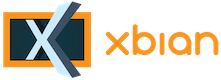
+- Forum (http://forum.xbian.org)
+-- Forum: Hardware (/forum-7.html)
+--- Forum: Remotes and CEC support (/forum-26.html)
+--- Thread: My Xbox 360 Wireless config - As you have configured (/thread-789.html)
My Xbox 360 Wireless config - As you have configured - AkelarreZ - 14th Apr, 2013 08:03 AM
Hello.
First of all. This is the accessory I have. And I want to share my config. And you see how you have it configured.

I created a folder called xbox in /home/pi/ with the following contents:
loadxbox.sh -- Run chmod 777 loadxbox.sh
mapping2
Inside loadxbox.sh:
xboxdrv --config /home/xbian/xbox/mapping --silent &
Inside mapping:
Spoiler (Click to View)
Thank you very much. And sorry for my English.
PD.: I do not add files in the post, will not let me.
RE: My Xbox 360 Wireless config - As you have configured - Oddw1re - 3rd May, 2013 12:21 PM
Thanks for the help. I've tried numerous ways to get my Xbox 360 Wireless controller connected to xbian but they don't work. The controller connects when loading xbian but when xbian has loaded the green lights start spinning and controller doesn't work. Can anyone help?
RE: My Xbox 360 Wireless config - As you have configured - kolbasa - 30th May, 2013 07:32 AM
Hi,
I have written a small script (see attachment) to add Xbox-Controller-support for xbian.
Instructions:
1: connect the Xbox USB-Adapter to your Pi and sync it with your Controller
2: copy extracted folder ("xbox") to xbians home folder,
so you have this structure "/home/xbian/xbox"
3: make sure you have an internet-connection
(no need for that, if you have already installed "xboxdrv")
4: execute this command: "sudo chmod u+x ~/xbox/install && sudo ~/xbox/install"
5: enter your password
--> xbian is going to restart --> now you can use your controller as a remote
If you don't like the Controller mapping, just edit the file "/home/xbian/xbox/mapping_xbox" and restart your Pi.
I hope this helps.

RE: My Xbox 360 Wireless config - As you have configured - whateverme - 26th Jan, 2014 07:07 AM
(30th May, 2013 07:32 AM)kolbasa Wrote: Hi,
I have written a small script (see attachment) to add Xbox-Controller-support for xbian.
Instructions:
1: connect the Xbox USB-Adapter to your Pi and sync it with your Controller
2: copy extracted folder ("xbox") to xbians home folder,
so you have this structure "/home/xbian/xbox"
3: make sure you have an internet-connection
(no need for that, if you have already installed "xboxdrv")
4: execute this command: "sudo chmod u+x ~/xbox/install && sudo ~/xbox/install"
5: enter your password
--> xbian is going to restart --> now you can use your controller as a remote
If you don't like the Controller mapping, just edit the file "/home/xbian/xbox/mapping_xbox" and restart your Pi.
I hope this helps.
This works awesome! Thanks
RE: My Xbox 360 Wireless config - As you have configured - g0t.milk - 14th Jun, 2014 10:28 PM
(30th May, 2013 07:32 AM)kolbasa Wrote: [...]
A big thanks ! It was just what I was looking for, and it works perfectly ! Thanks again !
RE: My Xbox 360 Wireless config - As you have configured - Zenthos - 10th Jan, 2015 07:46 AM
I realise that this thread is a bit old but I have come into a little bit of a problem. Whenever I plug in my controller after the pi has already been powered on, it doesn't seem to work. If I SSH into it and run the start.sh script it starts working again. Does anyone have any idea how I would go about designing a script to run start.sh whenever a USB is plugged in or the controller itself?
RE: My Xbox 360 Wireless config - As you have configured - f1vefour - 10th Jan, 2015 04:33 PM
You will need to use udev.
RE: My Xbox 360 Wireless config - As you have configured - erikkallenberg - 16th Jan, 2015 05:32 AM
(10th Jan, 2015 04:33 PM)f1vefour Wrote: You will need to use udev.Can you be more precise, im a bit of a noob with linux/xbianmc.
I got it to work using your tutorial. However my controller only works after 2 or 3 min, when the 'screensaver' starts running (when the screen turns a bit darker). Any idea why?
RE: My Xbox 360 Wireless config - As you have configured - SteZZz - 6th Jan, 2016 02:29 AM
Dude this script works amazing!
Thnxs for all the effort!
I went from openelec to xbian just because i couldn't get the xbox360 controller working on it.
A side note:
When copying make sure you have right permissions set in the files.
I dont things from root. so make sure to do this as the user xbian or as root:
chown xbian:xbian /home/xbian -R
#this will set all files inside /home/xbian to xbian:xbian
passwd xbian
#set the xbian password
su xbian
#will let you become xbian
now just run the sudo command:
sudo chmod u+x ~/xbox/install && sudo ~/xbox/install
Cheers

RE: My Xbox 360 Wireless config - As you have configured - Imad Safieddine - 16th May, 2016 02:03 AM
Hi, I tried following the steps in this guide, but actually, I think I'm missing something at the very beginning.
The guide starts by 1. connect the Xbox USB-Adapter to your Pi and sync it with your Controller.
When I plug my USB receiver and try to sync it with my controller, it's not working, the green ring continues blinking.
When I plug my receiver to a Windows computer, it syncs automatically and the first "quarter" of the ring lights up (up left quarter)
When I stop the service lirc and run mode2 (as I saw in different threads/forums), I get nothing at all.
Anyone can help with that please?
RE: My Xbox 360 Wireless config - As you have configured - Imad Safieddine - 16th May, 2016 05:30 AM
By running sudo xboxdrv --wid 0 -s -l 2 --dpad-as-button --deadzone 12000, ( I had ro run sudo rmmod xpad first, I was able to get the flashing green circle to stop blinking and it's synched with the receiver.
I rerun the steps in this guide, but I still don't see any reaction on my kodi from the controller, and nothing shows up with the mode2 command
(16th May, 2016 02:03 AM)Imad Safieddine Wrote: Hi, I tried following the steps in this guide, but actually, I think I'm missing something at the very beginning.
The guide starts by 1. connect the Xbox USB-Adapter to your Pi and sync it with your Controller.
When I plug my USB receiver and try to sync it with my controller, it's not working, the green ring continues blinking.
When I plug my receiver to a Windows computer, it syncs automatically and the first "quarter" of the ring lights up (up left quarter)
When I stop the service lirc and run mode2 (as I saw in different threads/forums), I get nothing at all.
Anyone can help with that please?
RE: My Xbox 360 Wireless config - As you have configured - totheogreat - 1st Jul, 2017 02:53 AM
(26th Jan, 2014 07:07 AM)whateverme Wrote:(30th May, 2013 07:32 AM)kolbasa Wrote: Hi,
I have written a small script (see attachment) to add Xbox-Controller-support for xbian.
Instructions:
1: connect the Xbox USB-Adapter to your Pi and sync it with your Controller
2: copy extracted folder ("xbox") to xbians home folder,
so you have this structure "/home/xbian/xbox"
3: make sure you have an internet-connection
(no need for that, if you have already installed "xboxdrv")
4: execute this command: "sudo chmod u+x ~/xbox/install && sudo ~/xbox/install"
5: enter your password
--> xbian is going to restart --> now you can use your controller as a remote
If you don't like the Controller mapping, just edit the file "/home/xbian/xbox/mapping_xbox" and restart your Pi.
I hope this helps.
This works awesome! Thanks
Perfect!!! this works like charm (took a while before I found this post, but this did it for me). I used with my logitech F710 gamepad on xbian with kodi 17.4
thanks!