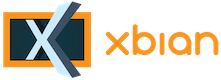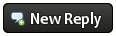Hello There, Guest! Login Register — Login with Facebook
 Adafruit i2c lcd and xmbc lcdproc,LCDd
Adafruit i2c lcd and xmbc lcdproc,LCDd
Thank you for your donation
|
Adafruit i2c lcd and xmbc lcdproc,LCDd
|
|
11th Jun, 2014, 07:58 AM
Post: #12
|
|||
|
|||
RE: Adafruit i2c lcd and xmbc lcdproc,LCDd
 as promised the way how to get the Adafruit i2c lcd running on xbian rc2 as promised the way how to get the Adafruit i2c lcd running on xbian rc2did lot of experiments but this is the only way i get it running right away strange part is that the compiled version is not working (seems that something is still missing) but when i install lcdproc over it then it works other way around is not working installing lcdproc (even with the extra driver) and then the compiled version so follow below instructions REAL experts any idea why it works this way ??? Terminal sudo nano /etc/modprobe.d/raspi-blacklist.conf sudo sh -c "echo 'i2c-dev' >> /etc/modules" sudo sh -c "echo 'i2c-bcm2708' >> /etc/modules" apt-get install build-essential #needed to compile lcdproc and drivers Reboot sudo apt-get install libi2c-dev python-smbus i2c-tools sudo i2cdetect -y 1 # 20 should be shown meaning your display is detected sudo apt-get install cvs autoconf automake cvs -z3 -d:pserver:anonymous@lcdproc.cvs.sourceforge.net:/cvsroot/lcdproc checkout -P lcdproc cd lcdproc sh ./autogen.sh ./configure --prefix=/usr --sysconfdir=/etc --localstatedir=/var --enable-drivers=hd44780 make sudo make install sudo apt-get install lcdproc #not sure why but it works this way sudo nano /etc/LCDd.conf #edit this file with the config below # LCDd.conf -- configuration file for the LCDproc server daemon LCDd # Modified to support a hd44780 connected to a Raspberry Pi using i2c # # This file contains the configuration for the LCDd server. # ## Server section with all kinds of settings for the LCDd server ## [server] # Where can we find the driver modules ? # IMPORTANT: Make sure to change this setting to reflect your # specific setup! Otherwise LCDd won't be able to find # the driver modules and will thus not be able to # function properly. # NOTE: Always place a slash as last character ! DriverPath=/usr/lib/lcdproc/ # Tells the server to load the given drivers. Multiple lines can be given. Driver=hd44780 # Tells the driver to bind to the given interface Bind=127.0.0.1 # Listen on this specified port; defaults to 13666. Port=13666 # Sets the reporting level; defaults to 2 (warnings and errors only). #ReportLevel=3 # Should we report to syslog instead of stderr ? [default: no; legal: yes, no] #ReportToSyslog=yes # User to run as. LCDd will drop its root privileges, if any, # and run as this user instead. User=nobody # The server will stay in the foreground if set to true. #Foreground=no # Hello message: each entry represents a display line; default: builtin #Hello=" Welcome to" #Hello=" LCDproc!" # GoodBye message: each entry represents a display line; default: builtin #GoodBye="Thanks for using" #GoodBye=" LCDproc!" # Sets the default time in seconds to displays a screen. WaitTime=5 # If set to no, LCDd will start with screen rotation disabled. This has the # same effect as if the ToggleRotateKey had been pressed. Rotation will start # if the ToggleRotateKey is pressed. Note that this setting does not turn off # priority sorting of screens. [default: on; legal: on, off] #AutoRotate=no # If yes, the the serverscreen will be rotated as a usual info screen. If no, # it will be a background screen, only visible when no other screens are # active. The special value 'blank' is similar to no, but only a blank screen # is displayed. [default: on; legal: on, off, blank] #ServerScreen=no # Set master backlight setting. If set to 'open' a client may control the # backlight for its own screens (only). [default: open; legal: off, open, on] #Backlight=open # Set master heartbeat setting. If set to 'open' a client may control the # heartbeat for its own screens (only). [default: open; legal: off, open, on] #Heartbeat=open # set title scrolling speed [default: 10; legal: 0-10] #TitleSpeed=10 # The "...Key=" lines define what the server does with keypresses that # don't go to any client. The ToggleRotateKey stops rotation of screens, while # the PrevScreenKey and NextScreenKey go back / forward one screen (even if # rotation is disabled. # Assign the key string returned by the driver to the ...Key setting. These # are the defaults: ToggleRotateKey=Enter PrevScreenKey=Left NextScreenKey=Right #ScrollUpKey=Up #ScrollDownKey=Down ## The menu section. The menu is an internal LCDproc client. ## [menu] # You can configure what keys the menu should use. Note that the MenuKey # will be reserved exclusively, the others work in shared mode. # Up to six keys are supported. The MenuKey (to enter and exit the menu), the # EnterKey (to select values) and at least one movement keys are required. # These are the default key assignments: MenuKey=Escape EnterKey=Enter UpKey=Up DownKey=Down LeftKey=Left RightKey=Right ## Hitachi HD44780 driver ## [hd44780] ConnectionType=piplate Port=0x20 # Device of the i2c interface [default: /dev/lcd] # Raspberry Pi version 1 require i2c-0; version 2 requires i2c-1 Device=/dev/i2c-1 # Bitrate of the serial port (0 for interface default) Speed=0 # If you have a keypad connected. # You can configure the keypad layout further on in this file. Keypad=yes # Set the initial contrast (bwctusb and lcd2usb) [default: 500; legal: 0 - 1000] Contrast=0 # If you have a switchable backlight. Backlight=yes # If you have the additional output port ("bargraph") and you want to # be able to control it with the lcdproc OUTPUT command OutputPort=no # Specifies the size of the LCD. # In case of multiple combined displays, this should be the total size. Size=16x2 # Character map to to map ISO-8859-1 to the LCD's character set CharMap=hd44780_default # You can reduce the inserted delays by setting this to false. # On fast PCs it is possible your LCD does not respond correctly. # Default: true. DelayBus=false # If you have a keypad you can assign keystrings to the keys. # See documentation for used terms and how to wire it. # For example to give directly connected key 4 the string "Enter", use: # KeyDirect_4=Enter # For matrix keys use the X and Y coordinates of the key: # KeyMatrix_1_3=Enter KeyDirect_1=Enter KeyDirect_2=Up KeyDirect_3=Down KeyDirect_4=Left KeyDirect_5=Right # EOF and install lcdproc plugin fr |
|||
|
« Next Oldest | Next Newest »
|