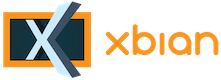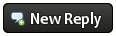Hello There, Guest! Login Register — Login with Facebook
 [IDEA] [Tut] How to turn off Backlight of a Waveshare 7" HDMI LCD using GPIO and screensaver
[IDEA] [Tut] How to turn off Backlight of a Waveshare 7" HDMI LCD using GPIO and screensaver
Thank you for your donation
|
Idea: [Tut] How to turn off Backlight of a Waveshare 7" HDMI LCD using GPIO and screensaver
|
|
18th Oct, 2017, 10:45 AM
Post: #7
|
|||
|
|||
|
RE: [Tut] How to turn off Backlight of a Waveshare 7" HDMI LCD using GPIO and screensaver
So I found your thread via a google search and after much research and a little bit of soldering I figured out how to properly adjust the backlight for this screen. I created an account just to post a reply.
After a bunch of research and translating various hardware supplier websites I couldn't find a pinout for the 50-pin connector on the LCD screen itself (HJY1088 printed in the bottom left). I stumbled upon a pinout for a different 50-pin LCD and thought maybe the wiring would be the same. It listed pins 1-2 as LCD anode and 3-4 as LCD cathode. Looking at the connector on the waveshare 7" you can actually see those are wired together and run up to a group of components in the top right of the board. With a magnifying glass I read the IC in the corner to be a "4103" which led me to this pdf http://www.micro-bridge.com/data/CRpowtech/PT4103E.pdf. Pin #4 of said IC is the EN pin which is a signal pin for the IC to control the output. There is a 10k ohm resistor sitting between the power and that pin for the board. BUT.... page 6 of the pdf says you can control the dimming using a PWM signal. The following picture shows the area in question:  The yellow trace is pin 1-2, orange is 3-4, red is power (connects to a run on the other side of the pcb), the green oval is the 10k ohm resistor and the purple square is the 4103 IC. The pin #1 of the IC is in the bottom left, so the EN pin is top right. Pin #4 connects to the resistor on the other side of the pcb. So I carefully removed that resistor, scrapped some of the solder mask off nearby to expose the ground plane, soldered a wire to the EN pin and hooked it up to the a PWM pin of the rpi3. It worked first try using the gpio command from the wiringpi package (https://projects.drogon.net/raspberry-pi/wiringpi/download-and-install/). Here is a picture of the soldering job:  I connected the ground to GPIO pin #6 and then the EN pin to GPIO #12 (BCM 18) then I can issue commands like this: Code: # gpio -g mode 18 pwm1024 is the default brightness, 945 is the cutoff when the screen turns off. My guess is that with a proper resistor between the two devices I could get it so 0 turns off the screen and 1024 is full brightness but this is good enough for me. I am content with controlling the brightness entirely in software. I hope someone else finds my post useful and thanks for the inspiration to do this myself. |
|||
|
« Next Oldest | Next Newest »
|