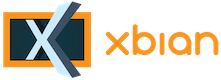Hello There, Guest! Login Register — Login with Facebook
 VNC-Server configuration [RPi 4B]
VNC-Server configuration [RPi 4B]
Thank you for your donation
|
VNC-Server configuration [RPi 4B]
|
|
11th Aug, 2024, 07:23 AM
Post: #1
|
|||
|
|||
|
VNC-Server configuration [RPi 4B]
Hello, friends!
Since 2019, I have been using the XBIAN 18.1 Leia on RPI 3B+ (VNC connection is successful!!!), now I have renewed to RPI 4B on the fresh Firmware Xbian 20.1. But in any configuration, I was able to connect via VNC to Raspberry Pi, but having a black screen with a cursor. Raspberry Pi is connected by HDMI cable to the Phillips 46 TV "1080p (TV Phillips I have changed in the Nano/etc/default/vnc-autores file VNCGROUP = CEA Vncmode = 16 According to information about Phillips_edid, an OPT/VC/Bin/TVService -s /opt/vc/bin/tvservice -s state 0x12000a [HDMI CEA (16) RGB lim 16:9], 1920x1080 @ 60.00Hz, progressive) The Windows 10 1709 Monitor = Dell UltraSharp 2516D 25" (2560x1440) is installed on the PC and I try to connect to the raspberry (the VNC-SERVER service is included in the atopype and operates on the RPI 4B) using the TightVNC 2.8.84 Viewer or Ultravnc 1.4.3.6 result. The result is a failure. иIn both cases, black screen vnc-client conection 1. Tell me who tuned it, because it is not always convenient to connect by SSH ... I read it on the forum, but I did not find any specific instructions, everywhere there are some scraps of infromation. ------------------------- |
|||
|
4th Sep, 2024, 12:39 PM
Post: #2
|
|||
|
|||
|
RE: VNC-Server configuration [RPi 4B]
Sometimes the Pi doesn’t properly detect the display. You can force it to use a specific HDMI mode by editing the config.txt file slope:
Terminal sudo nano /boot/config.txt Terminal hdmi_force_hotplug=1 hdmi_group=1 hdmi_mode=16 Terminal sudo reboot |
|||
|
12th Nov, 2024, 05:33 PM
Post: #3
|
|||
|
|||
|
RE: VNC-Server configuration [RPi 4B]
You can try to force HDMI output even if there's no active HDMI connection when you connect via VNC. This can be done by editing the `/boot/config.txt` as follows:
Code: hdmi_force_hotplug=1 |
|||
|
21st Nov, 2024, 08:39 PM
Post: #4
|
|||
|
|||
|
RE: VNC-Server configuration [RPi 4B]
If you’re using TightVNC, it might not fully support the resolution or display setup you’re using. Consider switching to RealVNC, which is better integrated with Raspberry Pi and might resolve the issue out of the box.
|
|||
|
3rd Dec, 2024, 11:56 AM
Post: #5
|
|||
|
|||
|
RE: VNC-Server configuration [RPi 4B]
The black screen with cursor issue is usually related to the VNC server configuration or display settings on the Raspberry Pi. You can try editing the /boot/config.txt file @That's Not My Neighbor to force the HDMI output to a specific resolution or try using a different VNC server like RealVNC to see if that improves things. I hope you can fix this soon!
|
|||
|
« Next Oldest | Next Newest »
|